With 2 billion monthly active users worldwide, Facebook is definitely an important acquisition channel to sell your video contents. You already know it but, being active on it allows you to communicate on a large scale and (very often) at a lower cost. This social network federates users around subjects they care about (remember, we were telling you about it in this article). They also bring the business community to life by liking publications, sharing them, and also buying directly within Facebook in a “shop”.
Your shop on Facebook would like this :
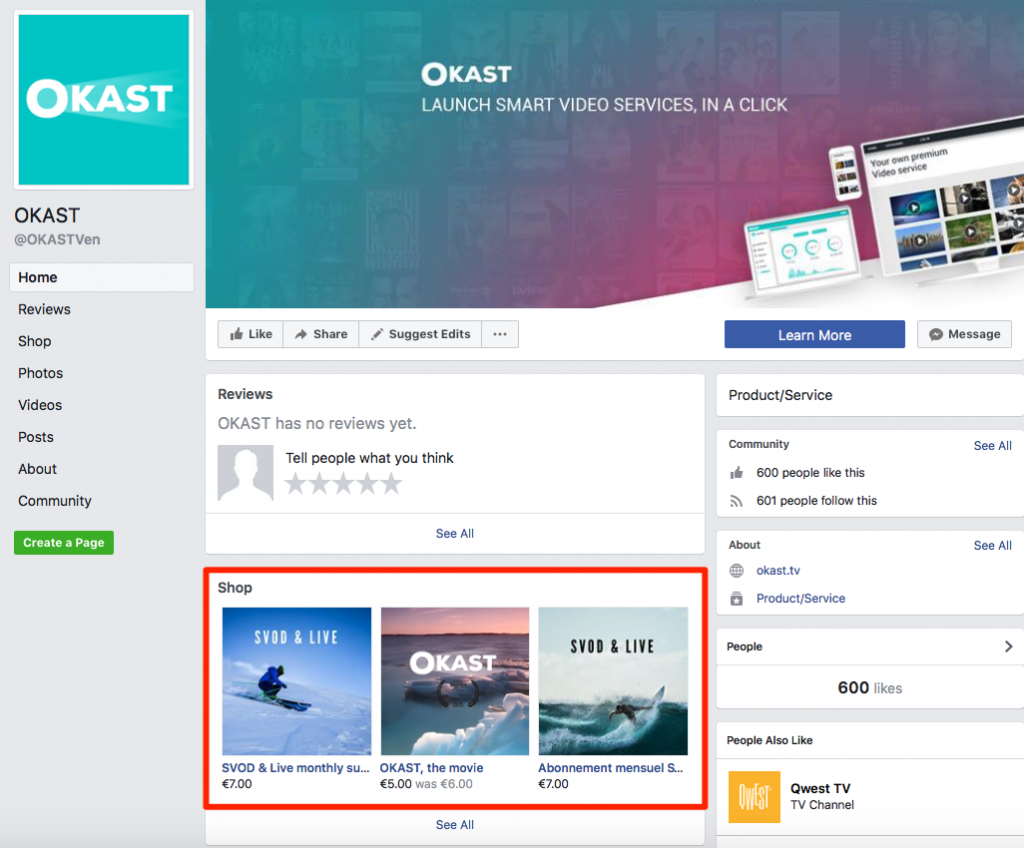
The benefits of creating your shop on Facebook are :
- Reaching people who may not necessarily have come to your video platform or VOD site.
- Highlighting all of your products, in the top of your page, allowing your new fans to see them right away, instead of having to browse into your newsfeed.
By following this tutorial step by step, you will be able to highlight your VOD / SVOD offers as they deserve it !
1 # HEAD TO → YOUR PROFESSIONAL FACEBOOK PAGE
Once you’re on it, click on Settings at the top right corner of your screen.
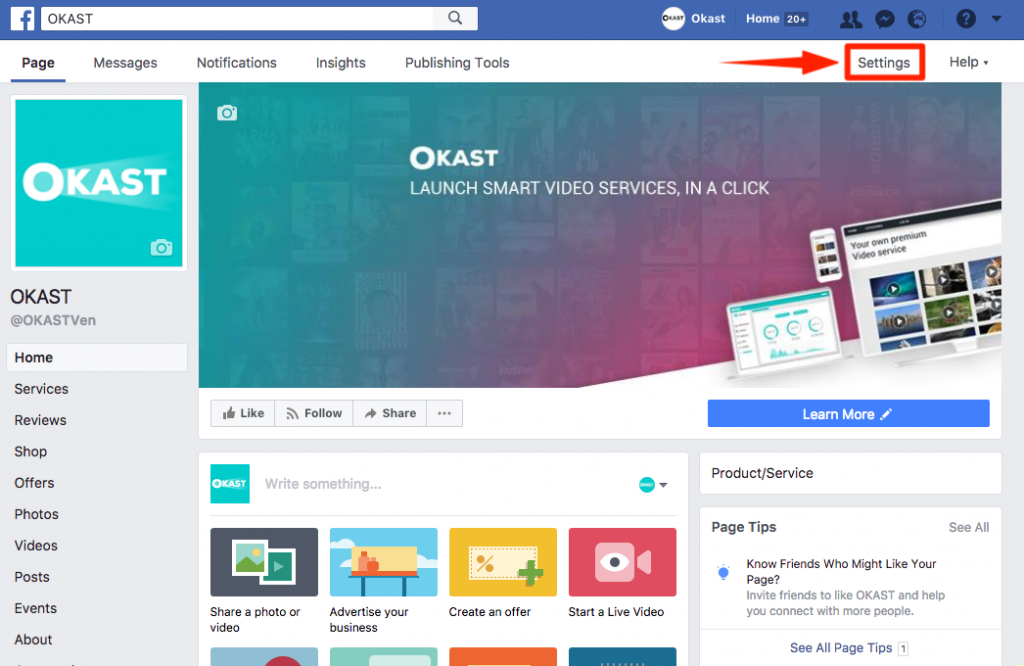
2 # ADD THE SHOP TAB
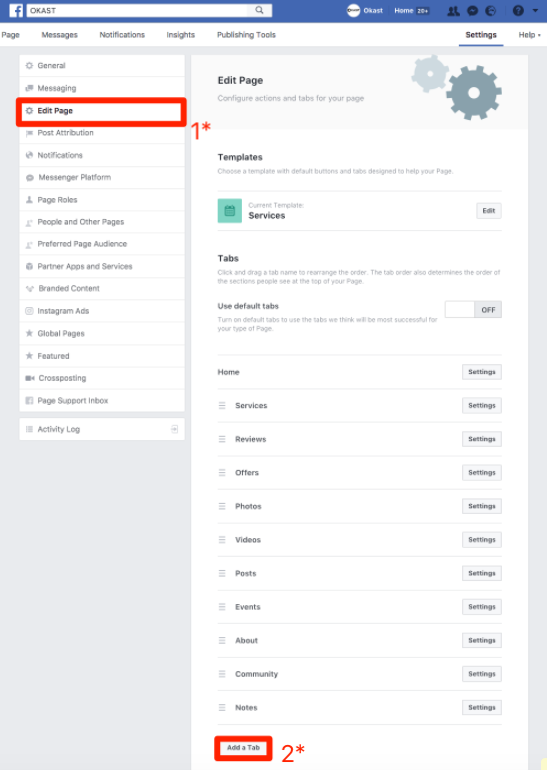
When you are in your page settings, go to Edit Page, and then click Add a Tab. Then, select Shop as below :
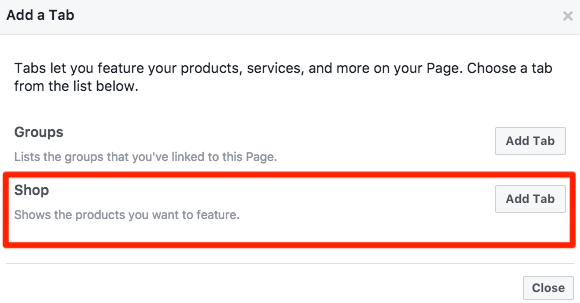
Pro Tips : choose the Shopping or Services page templates for the shop to display directly without additional manipulation.

3 # FILL YOUR SHOP
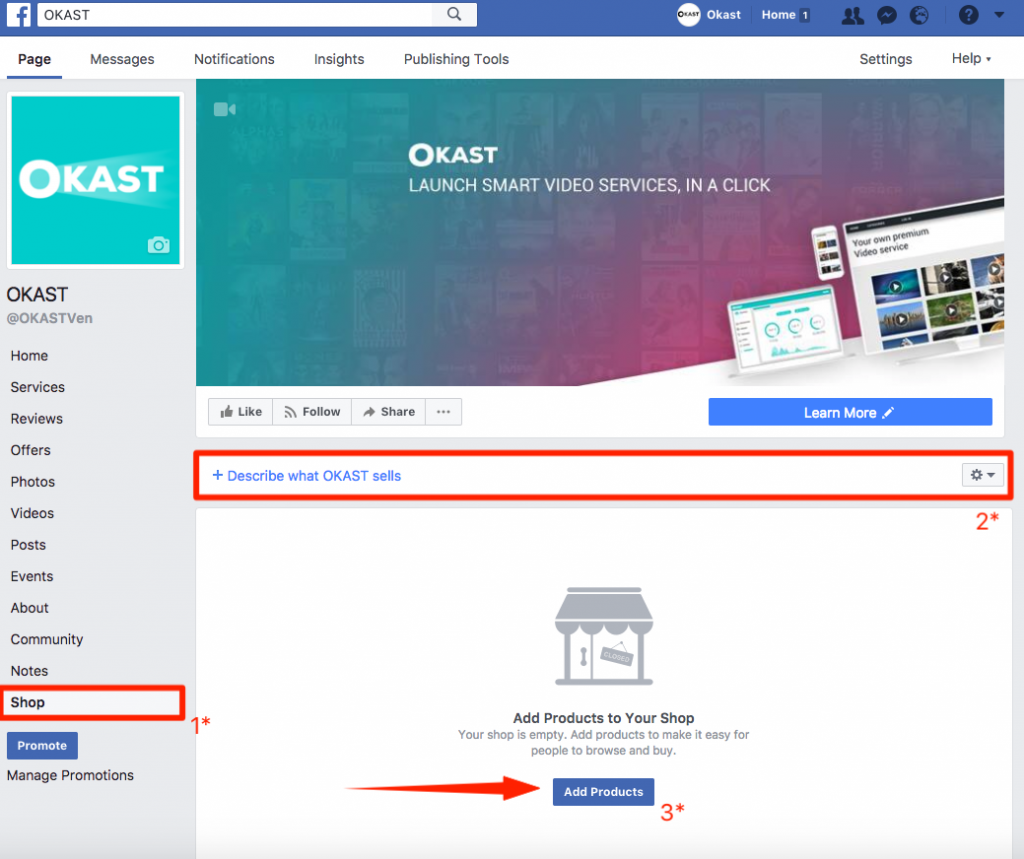
Go back to your business page and click Shop in the tabs on the left side of your screen. Fill in a short description about the video contents you are going to submit. Do not forget to be short & sharp ? ! And now, fill your shop by adding your different video contents or subscriptions offers.
4 # CREATE YOUR OFFERS
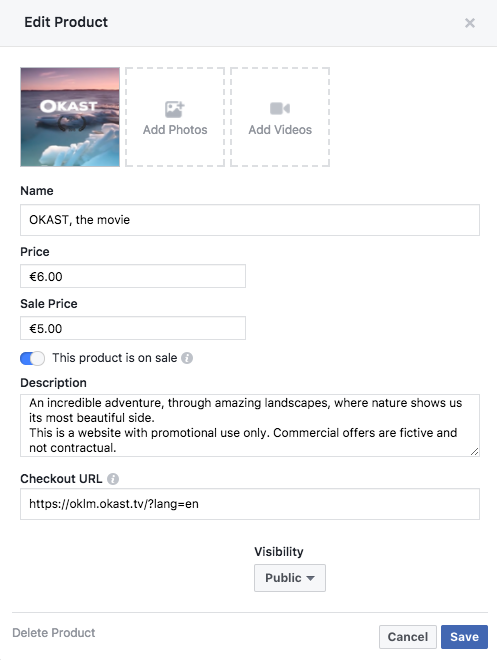
Fill in the different fields to detail your offer. You can add images, the square format is recommended so your images are not cropped, especially if you decide to embed text. Do not forget to upload a trailer and a beautiful picture.
Use your shop to offer special prices or coupons to catch potential customers attention. The price field will therefore show the original price, and the sale price will be your offer after discount. If you do not want special prices, do not enable the “This product is on sale” button and your offer will keep its original price. The checkout URL will redirect to the page where the user will be able to buy / rent / subscribe to your video offers, for example directly on your OKAST platform. Facebook must validate your offer before it is published, it usually takes a few minutes.
Pro Tips : do not forget to create a coupon (explained here) like FACEBOOKCODE so your users can indeed pay the price displayed in your shop.
You can also propose to your customers to subscribe monthly or annually, on the same principle :
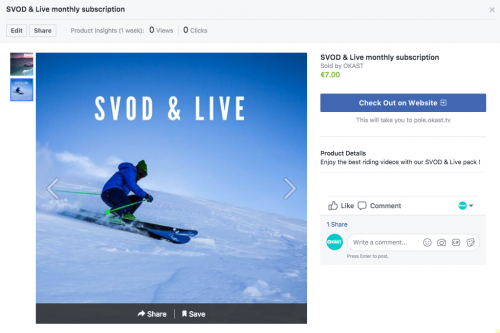
Pro Tips : enable the “Share this product on your page” button to notify your community of your new addition !
Here’s what your offer would look like once shared :
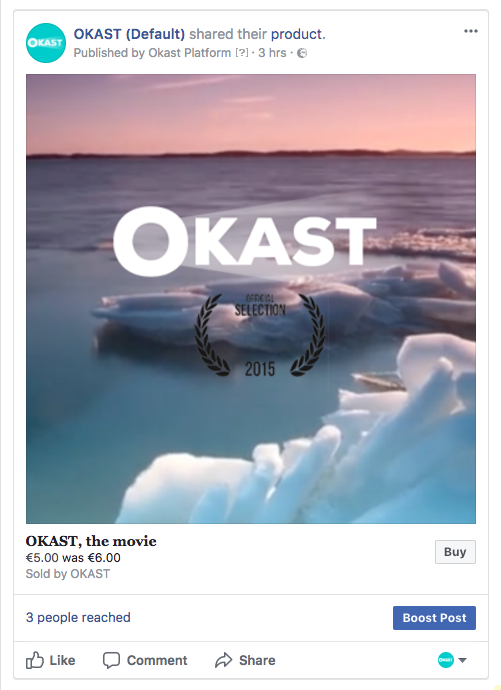
Repeat the action for all your video contents !
We wish you amazing sales on Facebook ! ??
Need advice ? Contact us hello@okast.tv ?
With LOVE,
The OKAST Team.
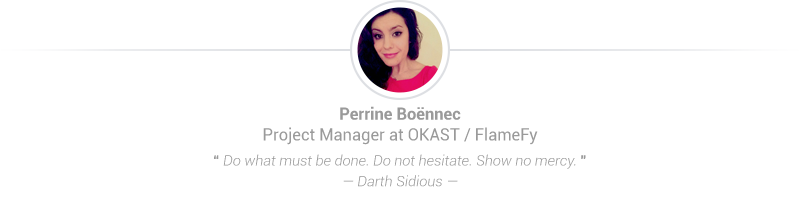
Post your comment
You must be logged in to post a comment.